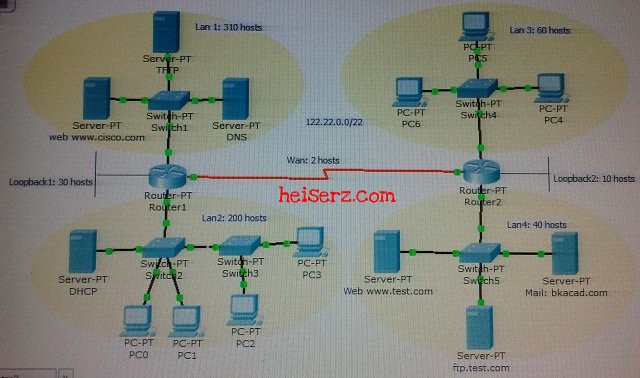Download enetwork-skill-exam-ccna-1.pkt file Note: s2/0 change to s0/0/0
Network Diagram, IP address = 122.22.0.0/22
A given network as in the diagram above, you need to perform the following tasks:
Section 1: Using VLSM to create the IP address plan
- LAN1: 310 host addresses
- LAN2: 200 host addresses
- LAN3: 60 host addresses
- LAN4: 40 host addresses
- Loopback1: 30 host addresses
- Loopback2: 10 host addresses
- Wan link: 2 host addresses
| Network | Address | Mask | Des Mask |
| LAN1 | 122.22.0.0 | /23 | 255.255.254.0 |
| LAN2 | 122.22.2.0 | /24 | 255.255.255.0 |
| LAN3 | 122.22.3.0 | /26 | 255.255.255.192 |
| LAN4 | 122.22.3.64 | /26 | 255.255.255.192 |
| Loopback1 | 122.22.3.128 | /27 | 255.255.255.224 |
| Loopback2 | 122.22.3.160 | /28 | 255.255.255.240 |
| Wan link | 122.22.3.176 | /30 | 255.255.255.252 |
Section 2: assign IP addresses, subnet masks and default gateways to the networking devices.
In each network, assign ip address follow this order
Address for interfaces of networking device (router’s interface) +1
Note: Address for interfaces of networking device with WAN link: router1 +1; router2 +2
- Address for servers WEB, DHCP: +2
- Address for servers MAIL, DNS: +3
- Address for servers FTP, TFTP: +4
- Address for PC clients
- PC4: +4
- PC5: +5
- PC6: +6
Ex: In the subnetwork: 192.168.1.128/25 (there are WEB, MAIL, TFTP, PC6)
- Router’s interface: 192.168.1.129
- WEB server: 192.168.1.130
- MAIL server: 192.168.1.131
- TFTP server: 192.168.1.132
- PC6 client: 192.168.1.134
| PC/Server | IP address | Subnet mask | Default gateway | DNS Server |
| LAN1 | ||||
| Web www.cisco.com | 122.22.0.2 | 255.255.254.0 | 122.22.0.1 | 122.22.0.3 |
| DNS | 122.22.0.3 | 255.255.254.0 | 122.22.0.1 | 122.22.0.3 |
| TFTP | 122.22.0.4 | 255.255.254.0 | 122.22.0.1 | 122.22.0.3 |
| LAN2 | ||||
| DHCP | 122.22.2.2 | 255.255.255.0 | 122.22.2.1 | 122.22.0.3 |
| PC0 | DHCP | |||
| PC1 | ||||
| PC2 | ||||
| PC3 | ||||
| LAN3 | ||||
| PC4 | 122.22.3.4 | 255.255.255.192 | 122.22.3.1 | 122.22.0.3 |
| PC5 | 122.22.3.5 | 255.255.255.192 | 122.22.3.1 | 122.22.0.3 |
| PC6 | 122.22.3.6 | 255.255.255.192 | 122.22.3.1 | 122.22.0.3 |
| LAN4 | ||||
| Web www.test.com | 122.22.3.66 | 255.255.255.192 | 122.22.3.65 | 122.22.0.3 |
| Mail bkacad.com | 122.22.3.67 | 255.255.255.192 | 122.22.3.65 | 122.22.0.3 |
| ftp.test.com | 122.22.3.68 | 255.255.255.192 | 122.22.3.65 | 122.22.0.3 |
| Router1 | ||||
| fa0/0 | 122.22.0.1 | 255.255.254.0 | ||
| fa1/0 | 122.22.2.1 | 255.255.255.0 | ||
| loopback1 | 122.22.3.129 | 255.255.255.224 | ||
| s2/0 | 122.22.3.177 | 255.255.255.252 | ||
| Router2 | ||||
| fa0/0 | 122.22.3.1 | 255.255.255.192 | ||
| fa1/0 | 122.22.3.65 | 255.255.255.192 | ||
| loopback2 | 122.22.3.161 | 255.255.255.240 | ||
| s2/0 | 122.22.3.178 | 255.255.255.252 | ||
Section 3: Using Packet Tracer to perform the tasks
Note: You need accuracy, distinguish capital letters and lowercase letters (for ex: bannermotd of router 1: router1, not Router1)
Basic router/switch configurations:
Hostnames: Assign the Routers names R1, R2.
Passwords & Banner Message: (Routers only).
- Console and VTY lines and password, password=’class’.
- Set the privileged mode password: enable password=’class’, enable secret password=’cisco’.
- Banner contains the name of device: router1, router2. (type ‘#router1#’)
Routers interfaces:
- Assign IP addresses and subnet masks
- Use the clock rate 64000
- Create descriptions, Interface description:
| R1-f0/0 | connect to lan1 |
| R1-f1/0 | connect to lan2 |
| R2-f0/0 | connect to lan3 |
| R2-f1/0 | connect to lan4 |
| R1-loopback1 | loopback1 |
| R2-loopback2 | loopback2 |
| R1-s2/0 | connect to r2 |
| R2-s2/0 | connect to r1 |
Static default route:
- R1: (config)# ip route 0.0.0.0 0.0.0.0 s2/0
- R2: (config)# ip route 0.0.0.0 0.0.0.0 s2/0
Backup configuration: Backup Router1/Router2 configuration on TFTP Server (server file name: R1-confg, R2-confg)
| Router1 | Router2 |
| hostname | |
| (config)#hostname R1 | (config)#hostname R2 |
| console password | |
| (config)#line console 0 (config-line)#password class (config-line)#login (config-line)#exit | |
| VTY password | |
| (config)#line vty 0 4 (config-line)#password class (config-line)#login (config-line)#exit | |
| privileged mode password | |
| (config)#enable password class (config)#enable secret cisco | |
| bannermotd | |
| (config)#banner motd #router1# | (config)#banner motd #router2# |
| fa0/0 interface | |
| (config)#interface fastEthernet 0/0 (config-if)#ip address 122.22.0.1 255.255.254.0 (config-if)#description connect to lan1 (config-if)#no shutdown (config-if)#exit | (config)#interface fastEthernet 0/0 (config-if)#ip address 122.22.3.1 255.255.255.192 (config-if)#description connect to lan3 (config-if)#no shutdown (config-if)#exit |
| fa1/0 interface | |
| (config)#interface fastEthernet 1/0 (config-if)#ip address 122.22.2.1 255.255.255.0 (config-if)#description connect to lan2 (config-if)#no shutdown (config-if)#exit | (config)#interface fastEthernet 1/0 (config-if)#ip address 122.22.3.65 255.255.255.192 (config-if)#description connect to lan4 (config-if)#no shutdown (config-if)#exit |
| loopback interface | |
| (config)#interface loopback 1 (config-if)#ip address 122.22.3.129 255.255.255.224 (config-if)#description loopback1 (config-if)#exit | (config)#interface loopback 2 (config-if)#ip address 122.22.3.161 255.255.255.240 (config-if)#description loopback2 (config-if)#exit |
| serial interface | |
| (config)#interface serial 2/0 (config-if)#ip address 122.22.3.177 255.255.255.252 (config-if)#clock rate 64000 (config-if)#description connect to r2 (config-if)#no shutdown (config-if)#exit | (config)#interface serial 2/0 (config-if)#ip address 122.22.3.178 255.255.255.252 (config-if)#description connect to r1 (config-if)#no shutdown (config-if)#exit |
| default route | |
| (config)# ip route 0.0.0.0 0.0.0.0 s2/0 | |
| backup configuration | |
| (config)#copy running-config tftp Address or name of remote host []? 122.22.0.4 | |
Configuring the Servers and PCs
Assign an IP address and Subnet mask, Default gateway
Active suitable services
Configuring the DNS server:
| Name | Type | Address |
| bkacad.com | A Record | 122.22.3.67 |
| ftp.test.com | A Record | 122.22.3.68 |
| www.cisco.com | A Record | 122.22.0.2 |
| www.test.com | A Record | 122.22.3.66 |
Configuring the DHCP server:
- Default Gateway: 122.22.2.1
- DNS Server: 122.22.0.3
- Start IP Address: 122.22.2.10
- Subnet Mask: 255.255.255.0
- Maximum number of users: 20
- TFTP Server: 122.22.0.4
Configuring the MAIL server
- Domain name: bkacad.com
- Add users and passwords (user/pass):
- pc1/cisco
- pc4/cisco
Configuring the Mail client:
| PC | Email address | Incoming and Outgoing mail server | user | pass |
| PC1 | pc1@bkacad.com | bkacad.com | pc1 | cisco |
| PC4 | pc4@bkacad.com | bkacad.com | pc4 | cisco |
Send mail from pc1 to pc4 and check the result
Configuring the PC client:
- PC0, PC1, PC2, PC3: Assign IP address, subnet mask, default gateway and DNS server address by DHCP server
- PC4, PC5, PC6: Manual assign IP address, subnet mask, default gateway and DNS
Connectivity tests:
- Ping from pc2 to pc5 to test whether the network operates successfully.
- Ping from pc1 to ftp.test.com to check the connection to the ftp server.
- Ping from pc1 to TFTP server to check the connection to the TFTP server.
- Ping from pc1 to DNS to check whether the connection to the DNS server.
- Ping from pc1 to Web: www.cisco.com to check the connection to the Web server.
- Ping from pc1 to Web: www.test.com to check the connection to the Web server.
- Ping from pc1 to Mail: bkacad.com to check the connection to the Mail server.
Create a .pkt file: After finishing the configuration tasks, students have to save it to your_name.pkt file (example:NguyenVanA.pkt) and copy to the suitable folder
Storage the file on the server